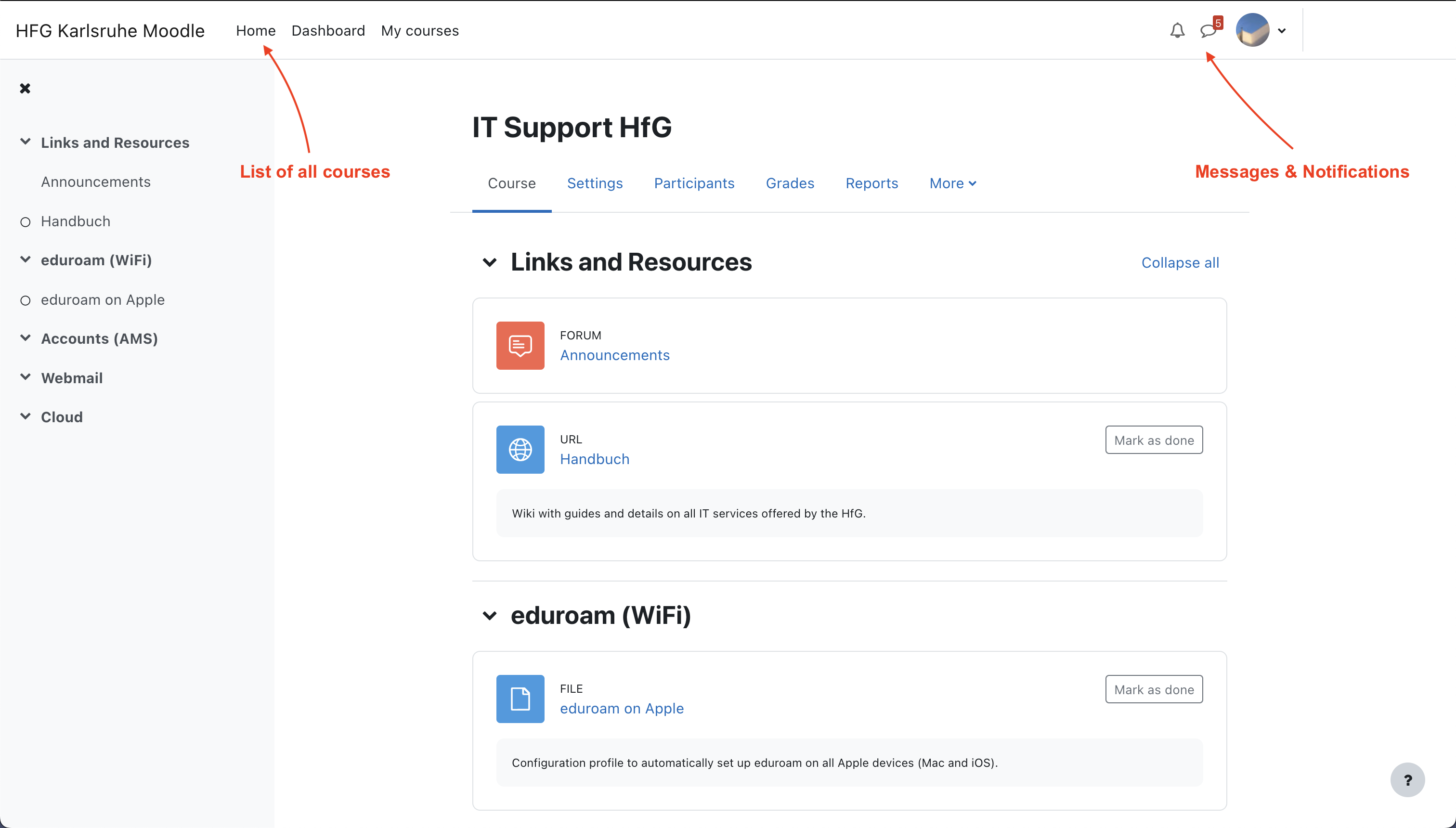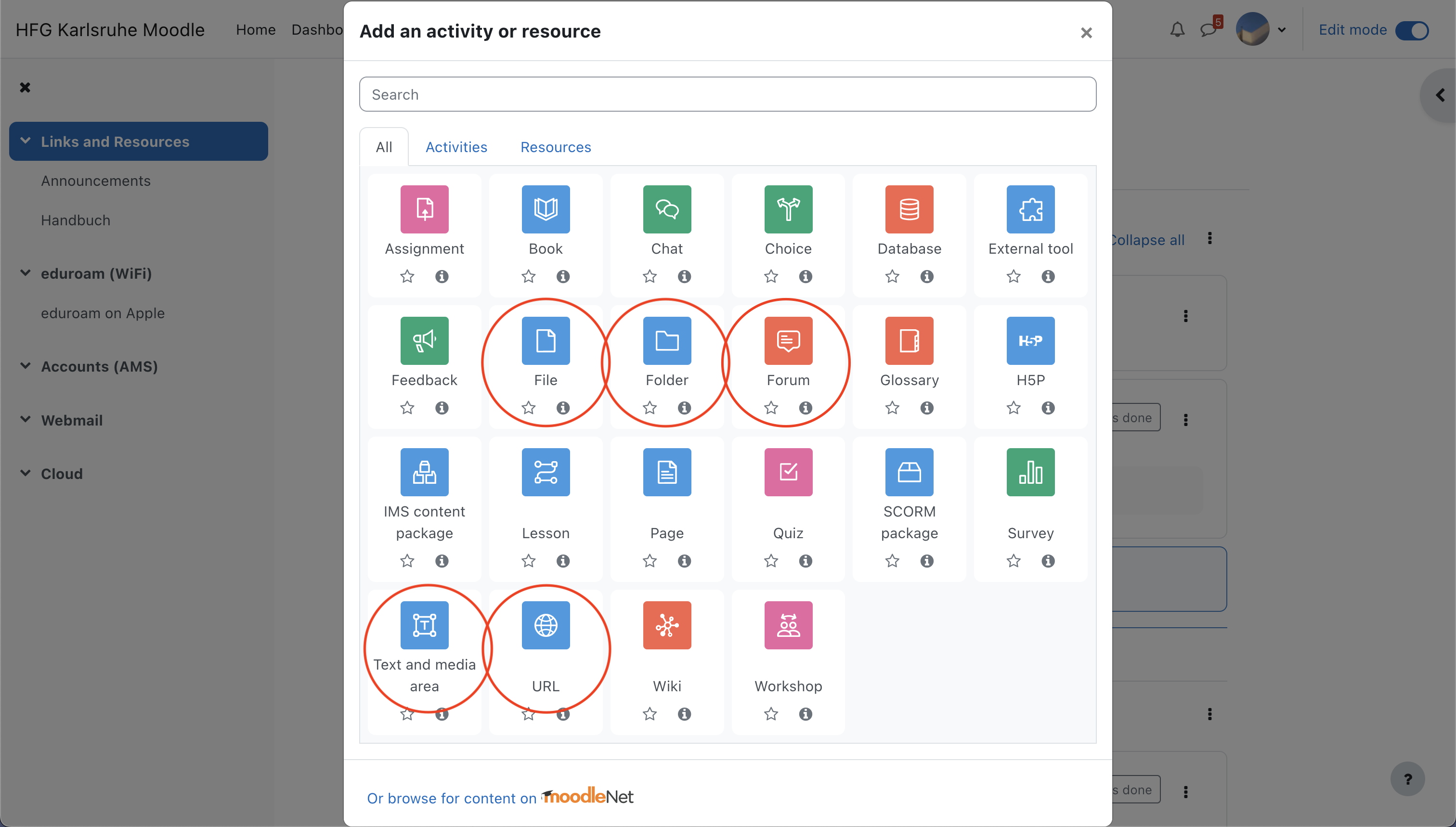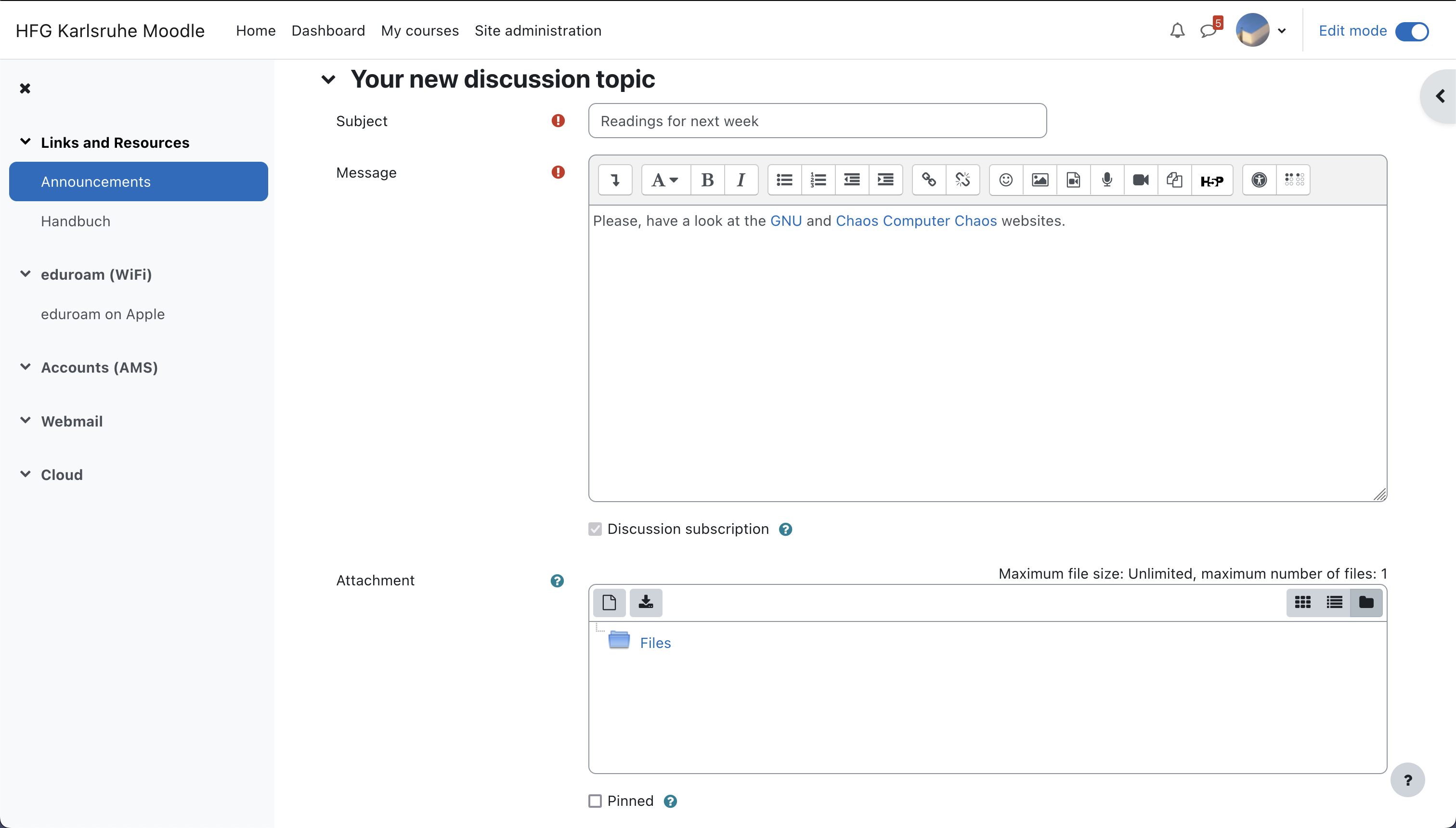- Deutsch
- English
Table of Contents
Moodle (Virtual Campus)
- Access Moodle via: https://moodle.hfg-karlsruhe.de.
- With your username as login ID (eg.
support).
In this page:
Moodle is the virtual campus platform in which teachers and students can interact online: access course materials, write in forums, post related information, etc. Like Cloud or BBB, it is a highly complex, feature-rich and modular tool, which is impossible to cover entirely. For detailed instructions, visit their documentation website.
For Students
Course Catalogue

Use the official VVZ website instead as your source of information for available courses. Email the responsible teacher if the course is not in Moodle, perhaps they use a different system.
Enrol in a Course
The HfG Karlsruhe Moodle home page shows a list of available courses. To enrol in them, you need to log in first.
- Login with your username (eg.
support) and password. - Click on 'Home' at the top left to see the full list of courses offered.
- Find yours by scrolling or searching (CTRL-F).
- Click on the title to go to the self-enrolment page.
Use Moodle
You will be presented with the Moodle Dashboard when you log in again, have a look at your Settings and personalise them to your liking. Pay attention to the Notifications and Messages area on the top right for course announcements.
Each course has a dedicated site where you will find course materials, announcements, forums or meeting links.
For Teachers

Save the information in a safe place; contact IT Support if you need assistance.
Moodle is a modular, powerful tool that allows you to upload materials, schedules, links, extra resources… as well as communicate with students, or see who is enroled in your seminars. Do experiment with your Moodle courses, or read their documentation.
Submit Course Information
You will receive an email from vvz@hfg-karlsruhe.de weeks, or even months, before the beginning of the semester. It cointains all the details you need in order to successfuly submit all your courses on time, which is done via a HfG Cloud Form. See the VVZ page of this wiki for detailed instructions of that form.
Please be patient. After you submit your information, it has to be gathered, reviewed, processed and uploaded to the VVZ website first. It then undergoes a process of editing and, finally, it is uploaded to Moodle. This entire process usually takes weeks, given the information load.
Your Courses
Your courses will appear in the 'My courses' section when you log in. Go to your course page and adapt it to your needs. You can rename, create and delete sections at will. Within each section, you can add text, images, links, files, etc. Simply click on 'Add an activity or resource':
Enrol Teachers & HiWis
- If your course will be managed by other teachers or HiWis:
- Click on the 'Participants' tab in your course.
- Click on 'Enrol users'.
Select 'Dozent/in' in the drop-down menu.
- Start typing the person's name and select them.
- Click again on 'Enrol users' to finish.
Forums
Forums are like interactive notice boards. Use them to communicate to and with students.
Every course comes with the 'Announcements' forum at the top. Click on 'Add discussion topic' and type off… your students will be able to comment and reply, enabling a conversation. Usually, new messages in the Announcements forum will notify course participants via email, which is highly advisable; please check your course settings to make sure.