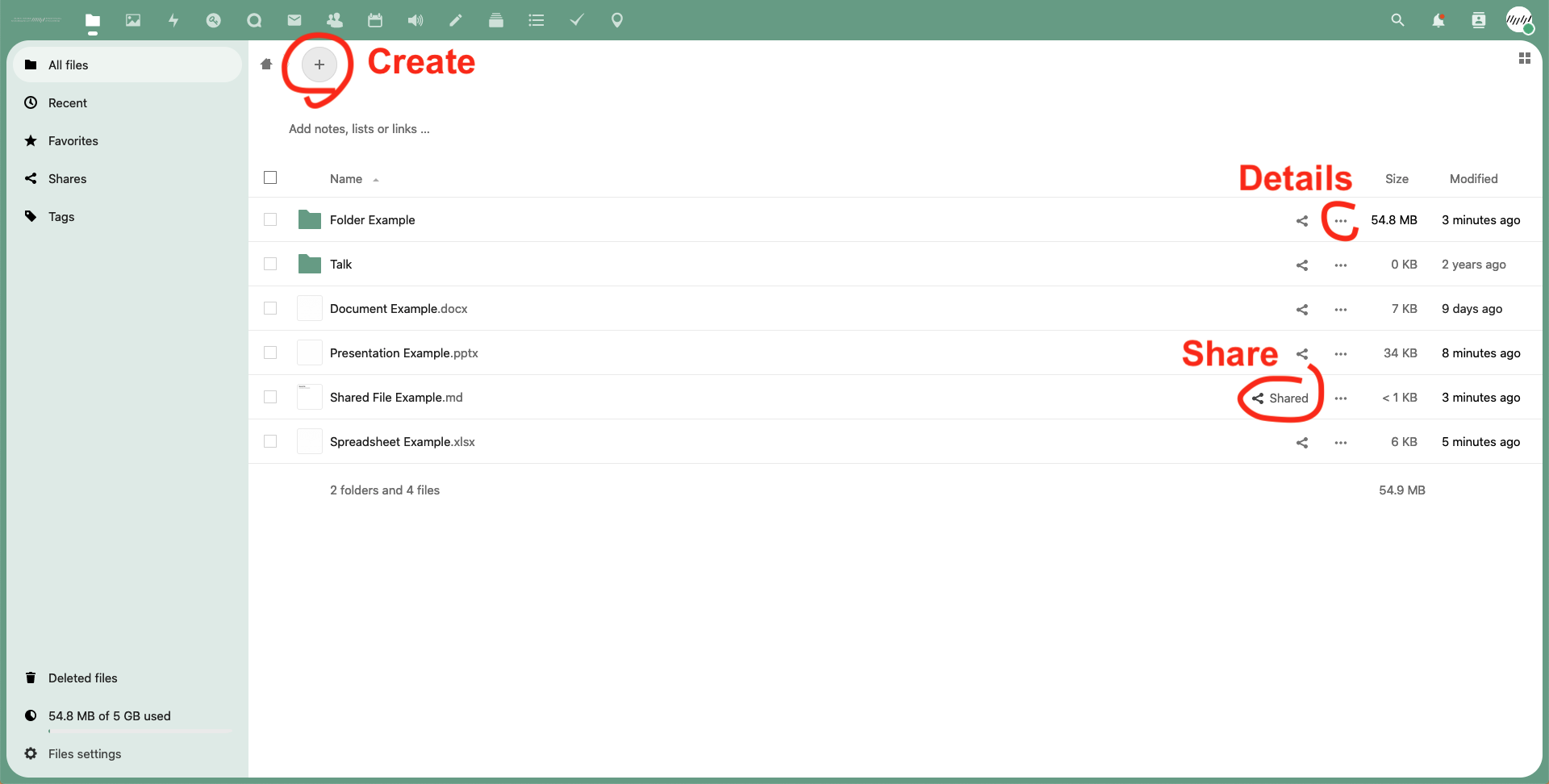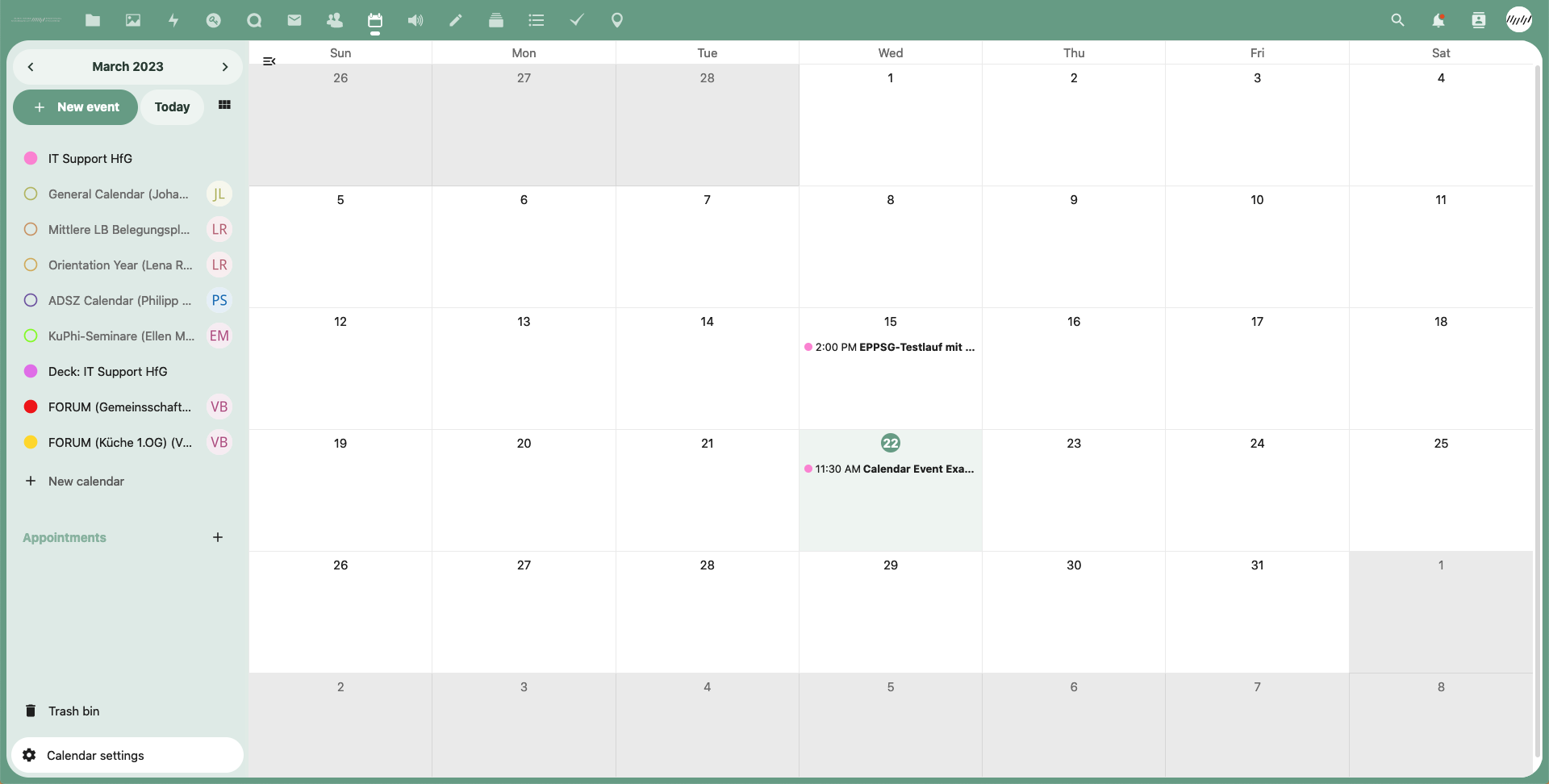- Deutsch
- English
This is an old revision of the document!
Table of Contents
HfG Cloud
- Access nextCloud via: https://cloud.hfg-karlsruhe.de.
- With your full email address as login ID (eg.
support@hfg-karlsruhe.de)
In this page:
-
- Synchronise with your desktop
-
- Synchronise with Thunderbird
The full functionality is available through your browser, but you can choose to synchronise certain things across devices. Download nextCloud's Desktop Client to do that with your files, or synchronise events with your calendar software of choice.
HfG Cloud offers many features which cannot be documented in detail here, such as Keeweb, Activity tracking, Maps, Audio, Photos, Contacts and Circles, Deck (Kanban boards for project management) and others. Please visit their documentation website for details.
Files and Office
Cloud works like any other online drive solution, simply click on the big '+' button to create a new file, on the three dot menu for details, or the sharing icon to share with others (inside or outside HfG). Upload your documents, organise them in folders, etc. You can create documents, spreadsheets and presentations with OnlyOffice and edit them online.
Calendar
Create and share events, as well as entire calendars. Access Cloud and click on the Calendar application icon in the toolbar at the top. It can also be integrated into services such as Thunderbird or Apple Calendar. You will find several public calendars already there, with useful information about different HfG departments or initiatives. You can click on the circle next to them to toggle their visibility.